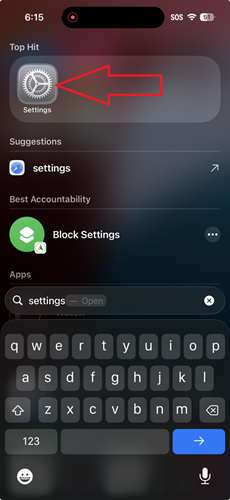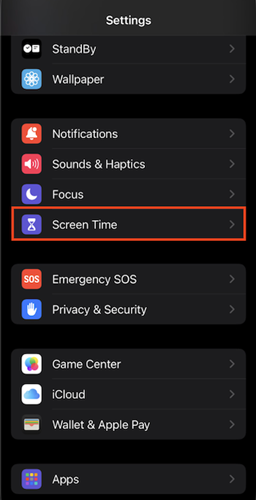iPhone / iPad Setup Guide
Last updated: November 26, 2025
Setup Guide
Please use the interactive guide above to setup Best Accountability. If you'd prefer we also have a non-interactive guide.
After Best Accountability Installation
Recommended Best Accountability Device Settings
Once Best Accountability is set up on your device, you can adjust your device settings from the device settings page.
Find your device and click to expand the settings.
By default, alerts are sent anytime a change is made to Best Accountability's in app settings. You can consider enabling the "Block Tamper" setting, which will block your ability to make changes to Best Accountability's in app settings. Block tamper will prevent chaning in app settings like editing of the "Always Allowed Application List" and the "Always Blocked Application List". Make sure to click the "Save" before leaving the page when you are done.
Other notes
Unblock apps delay
Best Accountability allows full device wide screenshots. The only way to accomplish this on iOS (iPhone/iPad) is using the broadcast permission. Apple control's the broadcast permission popup, and requires a 3 second delay.
Music apps / background players
Music apps / background players won't be able to play in the background unless they're added to an "Always allowed" list. Music apps will still function while connected to a car via CarPlay even if they aren't on an "Always allowed" list. Before you add these apps to an always allowed list, please note that there is visual and audible pornography found in music apps.
* Please Note: We're investing issues with Apple Music currently, which prevents you from listening to music while a broadcast is running (which is what this app does when apps are unblocked). This creates an issue where each time you start a broadcast Apple Music will continue playing but it doesn't actually produce sound through speaker/headphones. This is not an issue with Youtube Music, Spotify, and other music streaming apps--only with Apple Music. If you wish to use Apple Music, you can use it in the background and it works fine. However, if you wish to use Apple music while being monitored using other apps, you'll need to use a web browser and go to music.apple.com instead of using the Apple Music apps. We'll continue searching for ways to improve this.
Video streaming apps
Some video streaming apps (Netflix, etc) use digital rights management (DRM) features to block screenshots from being captured in order to protect their copyrighted video content. When this occurs, it will be indicated in the event timeline. We recommend you use the apps built in parental control features, or use a web browser to watch the films instead of the app.
Snapchat
Since Best Accountability monitors using a screen recording broadcast, Snapchat will report that the user is recording the screen to anyone they're receiving Snapchat's from. If you wish Snapchat to be monitored, the user must put up with this. Otherwise, you can add Snapchat to the "Always Allowed Applications List" lists.
Compatibility
Best Accountability requires iOS 18+ on the iPhone or iPad (if the phone was newly purchased after 2019, you should be good to go).
With those settings in place, Best Accountability is all setup. Congrats!
If you have any questions, comments, or ideas to help us improve, email us at support@bestaccountability.com.